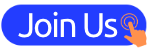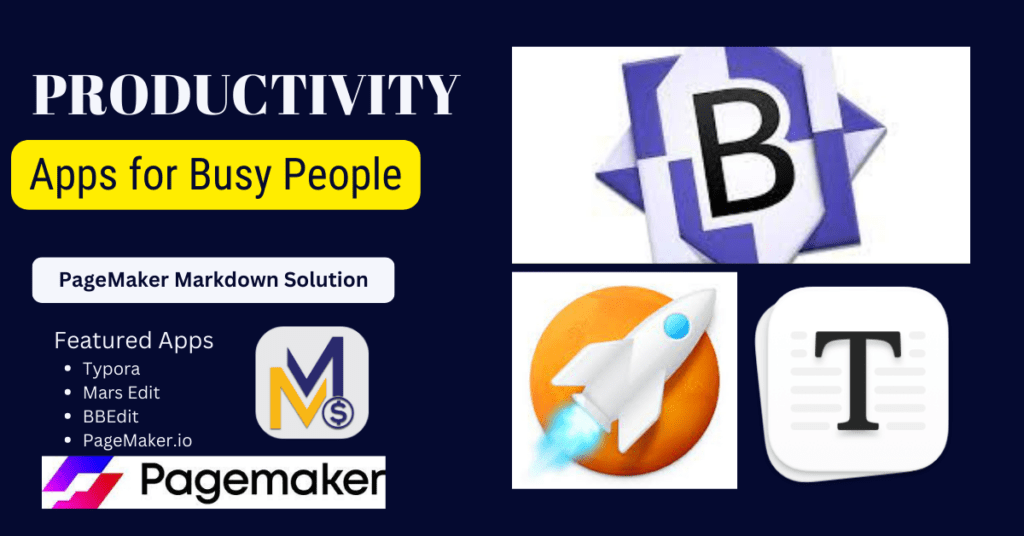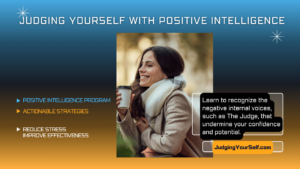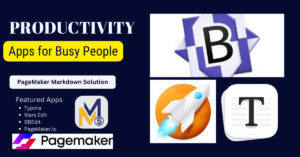PageMaker Markdown Solution BBEdit
PageMaker Markdown Solution BBEdit and Mars Edit made this work like a charm, but first I had to go through several attempts to make it work on PageMaker. Finally, I tried making edits to an existing post in WordPress (using my favorite WordPress Tool: Mars Edit). The key was to “edit” the post inside of Mars Edit using BBEdit. Here’s the result on the PageMaker site:
About Us Page on PageMaker Issues
Creating a webpage using Pagemaker.io involves using various features and modules that the platform provides.
In this About Us Page, I wanted to create a template using MarkDown. So, let’s see what it looks like CLICK HERE to see the live page now.
Adding Images using Markdown
One of my favorite tools on my MacBook is Typora, because it makes it super easy to include any image in my posts and pages.
This works in most apps on my MacBook,
including MARS Edit on Mac.
I grabbed this Typora Logo from the web,
downloaded it to my Mac,
and then I dropped the image here.
Now I’m going to copy all and paste all of this into PageMaker.io using the code block and see if that makes a page that looks like what I’m seeing here in Typora as I create this document.
PageMaker Typora Test One
So, when I copied the html code and inserted it into PageMaker, this is what I got, It did give me some formatting and it did include the image but I don’t see the H2 headers. Now I’ll try MarkDown code.
PageMaker Typora Test Two Markdown Code
Markdown Code Copy was an epic fail…
About Typora
Typora gives you a seamless experience as both a reader and a writer. It removes the preview window, mode switcher, syntax symbols of markdown source code, …
Readable & Writable
Typora gives you a seamless experience as both a reader and a writer. It removes the preview window, mode switcher, syntax symbols of markdown source code, and all other unnecessary distractions. Instead, it provides a real live preview feature to help you concentrate on the content itself.
__ Distractions Free
__ Seamless Live Preview
__ What You See Is What You Mean
Trying to find a comprehensive step-by-step guide to creating a webpage from scratch with Pagemaker.io? Here’s a few pieces of information that might help you get started on their platform:
-
To add “sticky” elements to your page, such as a sticky header or footer, you can add specific CSS classes to your modules. The classes “sticky top-0” and “sticky bottom-0” will stick a module to the top or bottom of the page, respectively. To do this, you should:
-
Open your “lawyer’s drawer” (this is likely a sidebar or settings panel in the Pagemaker.io interface).
-
Select the module you want to make sticky.
-
Select the MODULE layer.
-
Under attributes, paste the code into CSS classes【15†source】.
-
-
To add a text marquee to your page, you’ll need to paste the provided CSS code into your CSS widget in your Pagemaker settings, and then select the text module of the section you’re adding the text marquee to. Then, add the CSS class “text-marqee” under your Attributes -> CSS Classes【39†source】.
I recommend that you visit the official Pagemaker.io website and its learning portal for more tutorials and guides. Also, consider exploring the platform on your own to get a feel for its interface and capabilities.
If you need more detailed or specific instructions, please let me know!
About BBEdit
BBEdit is the leading professional HTML and text editor for macOS. This award-winning product has been crafted to serve the needs of writers, Web authors and software developers, and provides an abundance of features for editing, searching, and manipulation of prose, source code, and textual data.
About MarsEdit 5
Write, preview, and publish your blog.
Think Outside The Browser!
Browser-based interfaces are slow, clumsy, and require you to be online just to use them. Web browsers are wonderful for reading articles, but not for creating them. If you’re writing for the web, you need a desktop blog editor. And if you’re lucky enough to have a Mac, nothing is more powerful, or more elegant than MarsEdit.

These exciting new abilities of MarsEdit 5…
Streamlined Microposting
The new Microposting feature makes it as easy to post to your blog as it is to post to Twitter. Share your thoughts effortlessly with a global keyboard shortcut that pops up a minimalist post editor. Just press send and you’re done!
Markdown Syntax Highlighting
Plain text lovers rejoice! MarsEdit now offers live, inline coloring and styling of Markdown-formatted text. Embrace the simplicity of plain text while enjoying the benefits of contextual styling.
An All-new Rich Text Editor
Built to last! The WYSIWYG rich text editor uses Apple’s latest WebKit technologies for a higher performance, more reliable editing interface that will gain advantages as Apple continues investing in the frameworks.
Usability Enhancements
Subtle improvements around every corner. Inline find & replace improves upon the old find panel. A new calendar-based date panel makes scheduling easier. And an iOS device can now be used to easily add a sketch or photo directly to a post.
… are the latest additions to the massive list of existing features:
Rich and Plain Text Editing
MarsEdit’s editor switches easily from Plain to Rich Text, so you can work in whichever format you prefer. Love Markdown? MarsEdit can preview it and convert it to HTML if needed.
Advanced WordPress Support
MarsEdit knows about featured images, post formats, and multiple authors. It even supports adding custom fields that appear right in the post editor window.
Focused on Writing
With full support for Apple’s standard full-screen mode, and a custom “Typewriter Mode” to keep text centered vertically, you can work on your blog with minimal distraction.
A Media Maven
Browse your Apple Photos, drag images directly, or insert images into your blog post with the click of a button. MarsEdit uploads them all when you’re ready to publish.
Enhanced Blog Archiving
For most blog services, MarsEdit can download the entire history of published posts and pages, so a backup of all your writing is stored safely on your Mac.
Automatic Preview Template
Preview your posts as you write them, just as they’ll appear when published on the web. A baseline template can be easily downloaded from your blog, and fine-tuned by hand.
Fast, Live Previews
Native filters for Markdown, MultiMarkdown, and Convert Line Breaks run at lightning speed, creating an authentic preview of how your writing will look, as you type it.
Dazzling System Integration
MarsEdit Safari App Extension makes it easy to create new posts based on things you read on the web. Support for macOS standard autosave means never worrying about losing your work.
Offline Freedom
Write when and where you want to, with or without an internet connection. Fine-tune your next post on the boat, plane, or train, and publish it when you’re back online.
Wildly Compatible
Works with WordPress, Micro.blog, Tumblr, TypePad, Movable Type, and any blog that supports a standard MetaWeblog or AtomPub interface.